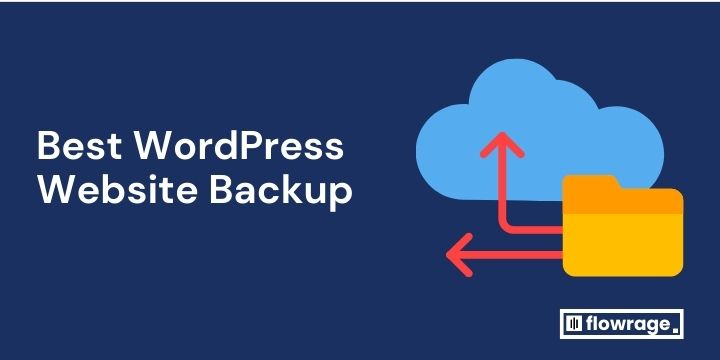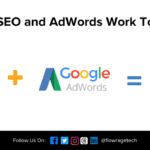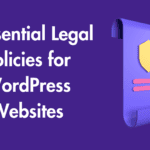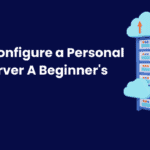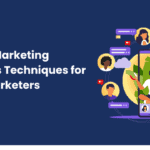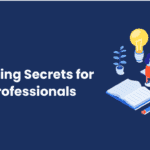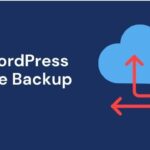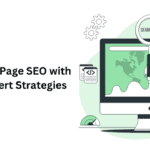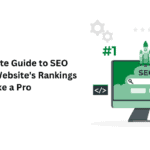Imagine your WordPress site, meticulously crafted over countless hours, suddenly vanishing due to an unforeseeable server crash or a malicious attack.
The thought alone can send chills down your spine, making the importance of regular, reliable backups a non-negotiable aspect – your line of defense against digital disaster.
Understanding Website Backup Essentials
To establish a robust safeguard for your WordPress site, grasping the cornerstones of backup strategies is paramount. It entails recognizing that comprehensive backups include not only your site’s database, which contains posts, comments, and user data, but also the ‘wp-content’ folder, where themes, plugins, and uploads reside. Equally critical is adopting a consistent backup schedule and retaining multiple backup iterations, thus ensuring that even if one snapshot is corrupted, others remain untainted. Lastly, diversifying storage locations, such as utilizing cloud services alongside physical drives, fortifies your data resiliency, shielding your digital presence from calamities of varying natures.
Automation Eases Maintenance
Meticulously crafted website backups can be automated—a luxury that significantly diminishes the risk of human error. Scheduled backups run autonomously, providing a steady stream of up-to-date snapshots that safeguard your online presence without your constant supervision.
By leveraging automated backup solutions, you ensure continuity. Rest easy knowing that your WordPress site is being duplicated at regular intervals—a digital lifeguard that never sleeps. Even during peak traffic, your automated system discretely works in the background, ensuring data integrity.
Automation is the silent sentinel of your website’s fortress, tirelessly standing guard.
Automatic backups are particularly advantageous if you manage multiple WordPress sites. Each site’s backup can be configured to your specific needs, seamlessly integrating into your broader web maintenance strategy. The real value? Peace of mind. Your content is being backed up, your site’s functionality preserved, without manual intervention.
Incremental Backups Save Space
Incremental backups are an innovative strategy to manage your website’s data storage efficiently. Rather than storing a complete copy of your website each time, incremental backups only save the changes that have occurred since the last backup.
Imagine, following a full initial backup, the server only archives new or altered files. This means less storage is used over time, which can significantly reduce costs associated with large volumes of backup data. The system recognizes and prioritizes fresh content, bypassing unchanged files.
The cumulative result is a neatly organized repository of backups that consume far less disk space than traditional methods. Incremental backups dovetail perfectly with high-traffic WordPress sites where content is frequently updated but the foundational elements remain stable.
By executing a refined backup technique, you maintain a full record of your website without the burden of redundant data. Gain efficiencies with incremental backups—your digital archive does not need to be a digital hoard.
Over time, the space savings from incremental backups can be substantial, demonstrating both foresight and practicality in your website management practices. Step away from excessive storage use and toward a leaner, more intelligent backup solution.
Off-site Storage Increases Security
Local backups are convenient, yet they may not be the safest choice for your data’s longevity.
By storing backups off-site, whether in cloud-based services like Amazon S3, Dropbox, or Google Drive, or even on a remote dedicated server, you create an indispensable layer of protection. This separation from the local environment shields your backups from local threats such as server failures, hacking incidents, or physical disasters. Off-site backups ensure recovery options remain intact, even if your primary work environment is compromised.
Furthermore, off-site locations typically offer robust security protocols. Access controls, encryption, and regular security audits are standard features, which greatly reduce the risk of unauthorized data access or breaches.
Accordingly, it’s paramount to select a trustworthy off-site storage provider. The best choices are those with a strong track record for security and reliability. Regularly testing your backup retrieval process is also crucial to assure you can restore from off-site backups when needed. Additionally, choosing providers offering geo-redundancy can protect your data from regional outages, thereby enhancing your overall data resilience.
Plugin-Based Backup Solutions
WordPress website owners have a plethora of plugin-based website backup solutions to choose from, offering a range of capabilities and price points. These plugins can automate the backup process, making regular site backups nearly effortless.
Popular backup plugins like UpdraftPlus, BackupBuddy, and VaultPress (Jetpack Backup) cater to different needs and budgets. They provide automated backups, easy restoration options, and off-site storage integration—and some offer real-time backup features.
These “set-and-forget” tools can significantly mitigate the risks associated with site crashes, data loss, and hacking attempts, proving essential for website maintenance and security.
Popular Free Plugins
Reliability doesn’t have to come with a hefty price tag, as numerous free backup plugins offer robust solutions with a wide user base.
- UpdraftPlus: With more than a million active installations, UpdraftPlus provides scheduled backups and off-site options like Dropbox and Google Drive.
- BackWPup: A versatile choice for WordPress users, BackWPup allows you to schedule automatic backups and store them in the cloud or download locally.
- Duplicator: Although Duplicator excels in site migrations, its backup capabilities are also notable, especially for manual backups and site cloning.
- All-in-One WP Migration: This plugin simplifies both migration and backup processes, allowing easy saving and export of your WordPress site.
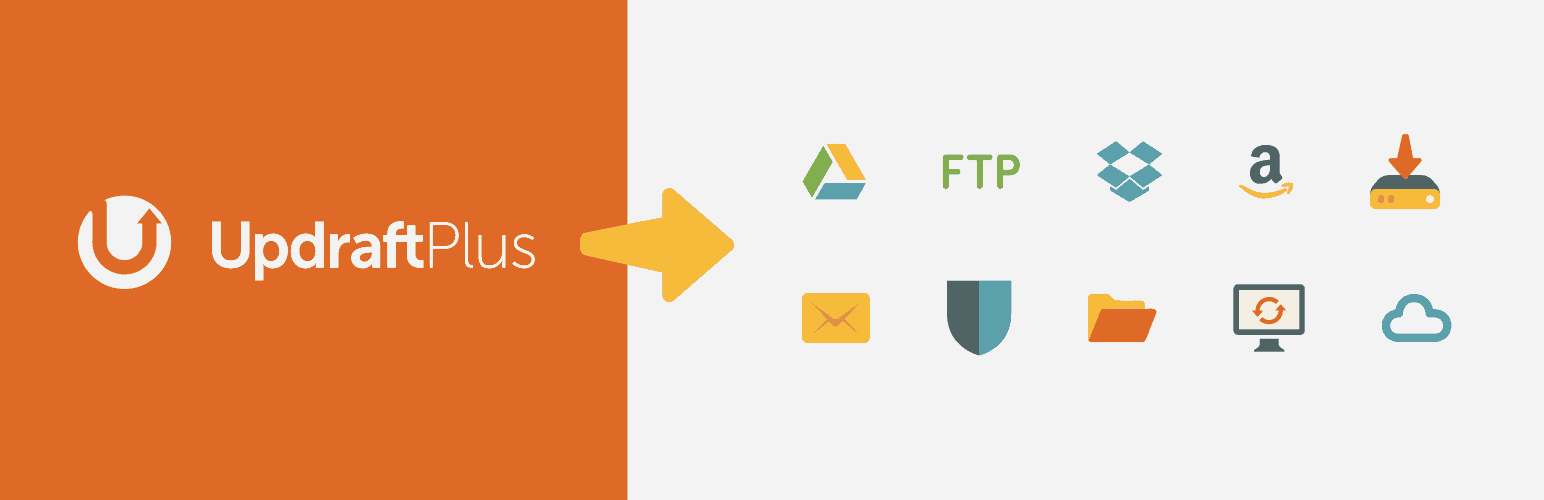
As these plugins are free, consider the trade-off between cost and functionality, and review their compatibility with your current WordPress version.
Support and feature upgrades are important to consider; for more sophisticated needs or enhanced support, many free plugins offer premium versions.
Premium Features in Paid Plugins
Paid backup plugins frequently incorporate real-time backups, where changes are immediately saved, thus ensuring that no data is lost between scheduled backups. This elevates the robustness of your site’s contingency plan.
Enhanced security with end-to-end encryption protects data during transfer and storage. Customer support is often prioritized and more comprehensive.
Access to cloud storage options tends to be broader, extending beyond standard services to include options like Microsoft OneDrive, Azure, or even a dedicated backup server. Some premium services include incremental backups, which only save what has changed, reducing the load on your server and saving space.
Also Read: Demystifying WordPress Security A Comprehensive Glossary
Paid plugins may also offer advanced features such as staging environments for safely testing updates before going live, website cloning for migration purposes, and sophisticated scheduling options that can be tailored to the specific needs of your website. When weighing these perks, consider them as investments in the reliability and security of your digital presence.
Multisite Compatibility Considerations
When managing a WordPress Multisite network, backup strategies must address the complexity of multiple sites.
- Plugin Support: Ensure the backup solution supports Multisite networks, not all do.
- Centralized Management: Look for the capability to manage backups for all sites from a single dashboard.
- Subsite Independence: Consider whether you need to restore individual subsites without affecting others.
- Storage Space: Assess your network’s storage needs, as Multisite setups often require more space.
- Performance Impact: Evaluate the potential impact on server resources during the backup process.
Selecting a backup solution that scales with your network is crucial.
Compatibility influences backup efficiency and the integrity of restored sites.
Web Host Integrated Backups
Many hosting providers now offer built-in backup solutions, delivering a layer of convenience for website owners. These integrated services typically run at the server level, often featuring automated backup schedules and easy restoration processes. With web host integrated backups, securing your site’s data becomes seamlessly part of your hosting experience. However, it’s crucial to assess the frequency, depth of backups (full or partial), and the duration of data retention offered, because these factors determine how effectively you can recover your website in the event of data loss or corruption.
Convenience of Hosting Backups
Hosting backups streamline the website maintenance process significantly.
- Automated backup schedules
- Ease of restoration directly from the host’s control panel
- No need to install additional plugins
- Storage management is typically handled by the host
- Host support for troubleshooting backup and restoration issues
These backups are a set-it-and-forget-it solution, ideal for busy site owners.
They also align backup processes with your hosting environment, ensuring compatibility and efficiency.
Limitations of Scope and Control
Host-provided backup solutions can be somewhat narrow in focus.
While they cover server-side data, often files and databases outside of the pre-determined purview remain unprotected. For a comprehensive approach, you’ll need a strategy that encompasses the full spectrum of your site’s data.
Unfortunately, this lack of scope can lead to critical data being left vulnerable. External backups, however, offer the flexibility to capture an entire site. This could include files outside the WordPress installation, custom scripts, or additional databases that your hosting provider’s backups might exclude.
Adding to this limitation is the issue of control. With host backups, you’re at the mercy of their backup intervals and retention policies. Changing these settings to suit your unique needs might not always be possible, which limits how retroactively you can respond.
Lastly, there’s the critical element of accessibility. Should your hosting provider experience an outage or a catastrophic failure, gaining access to your backups could be troublingly out of reach.
Evaluating Host Reliability Factors
Choosing a reliable hosting provider is crucial for securing your WordPress website.
- Uptime Track Record: Seek providers with proven uptime records, above 99.9%.
- Customer Support: Ensure they offer 24/7 support via multiple channels.
- Backup Frequency: Look for hosts that perform daily backups at a minimum.
- Data Center Quality: High-quality, geographically diverse data centers reduce risks.
- Scalability Options: Your host should offer easy scaling to accommodate growth.
- Security Measures: Robust security protocols are non-negotiable for site safety.
- Reputation and Reviews: Read user reviews and research the host’s industry reputation.
Reliability is not just about uptime—it encompasses support and recovery options as well.
Make sure your host aligns with your backup strategy to avoid potential data loss.
Manual Backup Strategies
Manual backup strategies involve a hands-on approach, wherein you systematically copy and archive your website’s files and databases. This can be achieved using FTP clients like FileZilla to access your site’s files, coupled with tools like phpMyAdmin for database export. The level of control this affords is significant, ensuring that you store your backups on your preferred storage solution, whether that’s a local device, a cloud service, or both.
Executing a manual backup is akin to keeping a meticulous diary of your website’s life. You must be diligent in regularly scheduling these operations to safeguard against data loss. While this might be as straightforward as copying and pasting files and exporting databases, it requires a keen attentiveness to each web asset’s nuances. The advantage is the comprehensive understanding you gain of your WordPress site’s structure, but it also necessitates a commitment to updating your backup repository in step with your site’s evolution.
Step-by-Step Backup Process
Identify your WordPress files—all content, themes, plugins, and core files must be preserved to ensure a full restoration if necessary.
At the outset, log into your hosting control panel or FTP client. Locate the root directory (often named ‘public_html’ or ‘www’) and compress all files into a single zip archive to simplify the download process. Simultaneously, access your database management tool (commonly phpMyAdmin), and export your databases, choosing a format like SQL for the export. Make sure to note down the names of the databases connected to your WordPress installation.
Next, initiate the download of your compressed website files and the exported database file(s). Depending on your internet speed and website size, this process can take some time. It’s vital to verify the integrity of the downloaded files—consider using checksums or opening archives to ensure they are not corrupted.
Finally, store these backups in multiple secure locations. Deploying a 3-2-1 backup strategy is advantageous: keep at least three total copies, with two on different mediums or platforms (like an external hard drive and a cloud storage service), and one offsite. Repeat this process at regular intervals or after significant updates to your site, ensuring you have a recent snapshot available for disaster recovery.
Secure Archiving Practices
Effective secure archiving encompasses more than the backup process—it’s about maintaining data integrity over time. This requires structured, methodical handling to prevent data corruption or loss.
Instituting redundant storage solutions ensures that, even if one archive fails, multiple copies safeguard your data’s longevity. Preferably, these solutions should include both physical and cloud-based options, diversifying your risk.
For archival longevity, consider the format and compatibility of your backups. Store your data in widely accepted formats like SQL for databases and ZIP or TAR for website files, ensuring future accessibility regardless of technological advances.
Encryption is non-negotiable when establishing secure archives. Encrypting your data adds a layer of security, protecting your backups from unauthorized access during transfer and when at rest, either on a physical device or in the cloud.
Periodic audits of your archiving practices are vital for data assurance. Review and test your backups regularly to verify that your archiving system remains robust, reliable, and ready for restoration when the need arises.
Restoring from Manual Backups
Restoring from manual backups requires careful attention to detail and the order of operations. Initially, you need to ascertain the location and integrity of your backup files, making sure they are complete and uncorrupted.
Methodically, begin by creating a clean installation of WordPress or ensuring that your existing WordPress environment is ready to receive the backup. Import the database using tools such as phpMyAdmin, ensuring all tables are selected and conflicts are resolved. Next, upload website files via FTP (File Transfer Protocol), cautiously replacing the current versions while avoiding data inconsistency or loss.
While the database is the backbone of your WordPress site, housing content and settings, files are the flesh, preserving themes, plugins, and media. When restoring these elements, ensure their correspondence to the database to maintain seamless functionality and appearance of your site.
Finally, after ensuring that all data is correctly placed and permissions are set, execute a thorough test of the website. Navigate through pages, test functionality, and validate that the restoration process has not missed any critical elements. If issues persist, revisit your backup files, rechecking for any inconsistencies or omitted components that might hamper the performance or security of your revived digital presence.